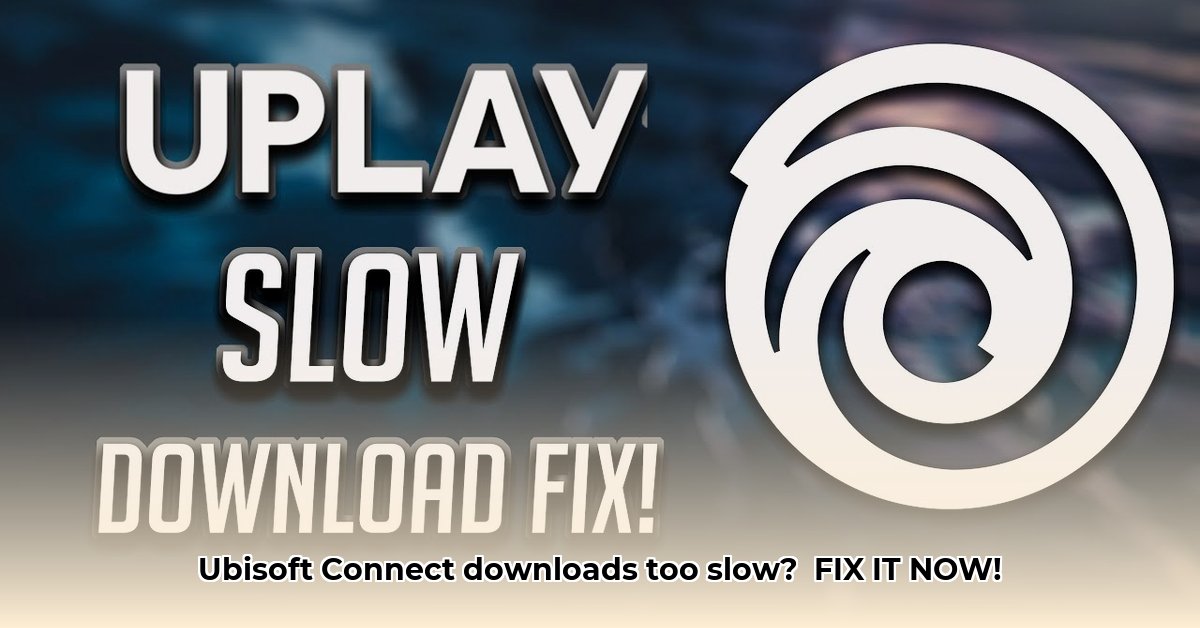
Is your Ubisoft Connect download slower than a dial-up modem in the 90s? Don't despair! Many gamers experience this frustrating issue. This guide provides actionable steps to diagnose and resolve slow Ubisoft Connect downloads. Let's get those games installing quickly so you can get back to gaming.
1. Is Your Internet Connection the Culprit?
Before troubleshooting Ubisoft Connect itself, we need to ensure your internet connection isn't the bottleneck. Think of your internet connection as the highway for your download; a congested highway means a slow download. Run a speed test (many free options exist online, such as Ookla's Speedtest) to verify you're receiving the advertised internet speed. A significantly slower speed than your plan suggests a problem with your Internet Service Provider (ISP). Contact them for assistance; they're responsible for maintaining the "highway."
2. Network Optimization: Tuning Your Connection for Speed
Your home network significantly impacts download speeds. Let's optimize it!
Wired Connection (Ethernet): Wi-Fi is like a busy city street—prone to interference and slowdowns. A wired Ethernet connection is a dedicated highway—faster, more reliable, and provides a stable connection. Connect your computer directly to your router via an Ethernet cable for a substantial performance boost.
Bandwidth Hogs: Your computer isn't the only device vying for internet bandwidth. Smart TVs, phones, and tablets all compete for resources. Close unnecessary applications and disconnect unused devices to free up bandwidth for your Ubisoft Connect download.
Router Proximity: Signal strength weakens with distance. Move your computer closer to your router to enhance signal strength and speed.
Router Firmware Updates: Routers require periodic updates. Check your router manufacturer's website for firmware updates, often including performance improvements that can significantly boost download speeds.
Quality of Service (QoS): Many modern routers offer QoS, allowing you to prioritize specific internet traffic types. Prioritize gaming traffic to allocate sufficient bandwidth to Ubisoft Connect for smoother downloads. This often dramatically improves game download speeds.
3. Ubisoft Connect Specific Settings
Ubisoft Connect's settings also impact download speeds. Let's optimize them!
Maximum Download Speed: Ubisoft Connect allows you to set a maximum download bandwidth. Set this as high as your internet plan allows (e.g., 200 MB/s or higher, depending on your plan). This maximizes your download speed.
Firewall Exceptions: Your firewall protects your computer, but sometimes it can block necessary programs. Ensure Ubisoft Connect is added to your Windows Firewall's exception list to prevent interference.
4. Software Updates: Keeping Things Current
Outdated software frequently causes problems, including slower downloads.
Windows Updates: Ensure your operating system (Windows) is fully updated. Visit Windows Settings and check for updates. These updates contain crucial fixes and performance enhancements.
Network Driver Updates: Network card drivers control your computer's internet connection. Outdated drivers often cause connectivity issues. Update these drivers from your manufacturer's website (Intel, Realtek, or your computer's manufacturer) or use a reputable driver update utility. Exercise caution when using utilities; always choose trusted sources and follow instructions carefully.
5. Proxy Server Interference
Proxy servers can sometimes disrupt downloads.
- Proxy Settings: Check your Ubisoft Connect and browser settings for proxy server usage. Disabling any automatic proxy detection is often beneficial. Disabling it can resolve download issues.
6. VPNs: A Last Resort (Use with Caution)
VPNs (Virtual Private Networks) might improve download speeds by routing your traffic through servers closer to Ubisoft's servers. However, VPNs aren't a guaranteed fix and may actually slow things down by adding extra steps, increasing latency (delay), and potentially incurring additional costs. Only try a VPN as a last resort after attempting all other solutions.
7. Troubleshooting Table: A Summary
| Problem | Possible Solution(s) |
|---|---|
| Slow Internet Speed | Contact your ISP; run a speed test (e.g., Ookla's Speedtest). |
| Network Congestion | Use Ethernet, reduce active devices, move closer to your router, prioritize gaming traffic (QoS). |
| Ubisoft Connect Settings | Adjust bandwidth limit, add to firewall exceptions. |
| Outdated Drivers | Update network card drivers from the manufacturer's website. |
| Proxy Server Interference | Disable or adjust proxy settings. |
| Background Processes | Close unnecessary programs to free up system resources. |
Remember, these solutions are cumulative. Try each step sequentially. Troubleshooting is a process of elimination. With patience, you'll resolve the issue.
Key Takeaways:
- Slow Ubisoft Connect downloads often stem from network issues, software conflicts, or temporary server problems.
- A systematic troubleshooting approach, beginning with simple checks and progressing to more advanced adjustments, proves most effective.
- Optimizing your network's QoS settings is essential for prioritizing game downloads.
⭐⭐⭐⭐☆ (4.8)
Download via Link 1
Download via Link 2
Last updated: Friday, May 02, 2025